21 October 2019
10831
9 min
5.00
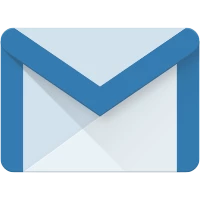
10 Most Useful Latest Gmail Features You Can’t Miss Out On
According to Email Client Market Share, Gmail is the most popular email client, with 30% of all users preferring it to open their emails. Apple Mail is getting pretty close (26%), but when it comes to desktop opens, Gmail is way ahead of the competition.
Apart from a basic composition, Gmail has a lot of neat tricks in store, yet many users overlook their value. Of course, for big commercial companies with millions of contacts around the globe it’s better to use a professional and high-tech ESP to secure campaign deliverability and performance. But a regular user armed with the latest Gmail features may greatly improve their communication routine: your colleagues and friends would be thankful for now timely and relevant emails.
Let’s take a look at the list of Gmail features that remain undiscovered by most folks and learn how to stop being one of them. And by the way, unlike other useful tools, for example, sending and requesting money (US territory only), the below features are available for all active accounts.
1. Schedule Send
A really useful tool by Gmail. You can choose your emails to be sent tomorrow morning or afternoon, or next Monday morning, or select any date and time. After you schedule at least one email, the Last scheduled time option will also become available. Gmail Schedule Send is a convenient tool if you send to recipients from different time zones, don’t want to disturb people over the weekend, and don’t want your emails to be forgotten in Drafts.

Go to Scheduled to view or edit, if needed, any scheduled email; the set sending time is displayed on the right.

2. Dark Side
Dark background has been long available for desktop. In case you missed this out, it’s activated in Settings > Themes, and looks this gothic:

Starting from September 24, 2019, owners of Android (version Q or later) and iOS devices (not later than 11) can also opt for a dark Gmail theme. Enter the Gmail app, go to Settings > General settings > Theme and enable the option. This would change white background to black, and black text color to white, making message view easier at night and saving battery charge. The possible disadvantage is that some emails now may look not very pleasing to the eye.

Send Professional Emails That Convert
3. Offline
Offline support that allows to open old emails without an internet connection. Though sending or receiving new messages is not possible, you can read, draft, search, label or delete old ones.

By default, Gmail stores the last 30 days of mail, including attachments, but you can choose a value of 7 or 90 in the Sync settings. To work offline in Gmail, you need the latest version of the Chrome browser (61 or later), plus Gmail must be open in a single tab.
4. Smart Compose
A predictive writing tool powered by machine learning that offers writing suggestions and improvements as you type your email. The recommendations are based on your regular style, and are personalized for each user. The feature is activated by default, but if for any reason you need to do or undo it manually, go to Settings > General and enable the necessary option.

5. Smart Reply
AI-supported feature that enables to select from three suggested answers to respond to emails quickly. Also set up in Settings (available for Android and iOS), as announced by Gmail, it already generates 12% of replies made on mobile phones.

Smart Reply suggests applicable phrases, based on the email you received. You can choose to send only one of the suggested options, or add text if you feel like expanding your answer.

A time-saving idea for in-office communication, especially when your Inbox shows triple digits and you’re not in the epistolary mood.
6. Confidential Mode
Protect your information from unauthorized access. If you set the expiry time for the email, the recipient will be able to view it until the expiration date or until you revoke access. Such emails can’t be forwarded, copied, printed, or downloaded. These restrictions apply to attachments as well.

7. Edit Categories
By default, Gmail offers 3 tab categories you can divide your emails into: Primary, Social, and Promotions. To remove any of them or add Updates or Forums, go to Settings > Inbox and check the necessary options.

The updated panel would looks as follows:

And each tab would include the following emails:
Primary - from people you know.
Social - from social networks and media sites.
Promotions - promotional offers.
Updates - notifications, confirmations, and bills.
Forums - from online groups, discussion boards, and mailing lists.
8. Undo Send
If good organization isn’t one of your merits, and bringing back emails sent to wrong people takes pretty much of your work time, consider setting up Undo Send. Go to Settings > General and give yourself a longer time to cancel possible missends.

30 seconds may not sound big, but they may be enough to freeze that email with pictures of your newly designed bedroom that wasn’t intended for your boss.
9. Inbox Type
Don’t get buried under a mountain of read and unread emails. For more convenient search and mail management, divide your Inbox into sections: sort messages that require your attention and group them differently.

To change the Inbox Type, click on the Down arrow, and your emails would be arranged based on your choice.

10. Accessible App Menu
Use Google Calendar, Keep, Tasks, and Add-ons while in Gmail. The app icons are organized in the vertical panel for space economy and easy access.

At the right of your Inbox, click on the corresponding icon and start working on your tasks, for example:
- create or edit a calendar event;
- check your schedule;
- create a note or a list;
- create a task and add a deadline;
- choose extra Gmail apps. Once added, they’d be accessible at the same sidebar.
So, basically this is it. We didn’t mention such options as Labels, Stars, Nudges, etc, because they’ve been around for a while, and are easy to use thanks to the reintroduced intuitive design. Schedule Send and Awesome Screenshot, in our opinion, rank as the most useful out of the above ten.
Why You Can’t Use Gmail for Commercial Bulk Emails
But of course, it’s applicable to talk about usage in regards to individual users. Even with the most convenient functionality, you won’t be able to send bulk emails due to numerous reasons:
- you can’t send more than 500 emails per day;
- you can’t send to more than 500 contacts per day;
- your sender address (which ends in @gmail.com) would most probably be marked as spam or a suspicious sender because Gmail is designed for personal communication and not business purposes;
- emails sent from JohnSmith12456@gmail.com rather than John&Apparel don’t look professional;
- it’s challenging to create a custom template in Gmail. Instead of professional email editors optimized for email building, you’ll have to learn to use multiple add-ons or extensions;
- your emails have good chances to take on low deliverability due to an unverified contact list. Our service and most other competent providers ensure contact authentication processes (Double Opt-In) and protect your contact list from fake addresses or spam traps;
- you can’t measure the effectiveness of your emails. Gmail doesn’t offer reports and statistics on delivery rate, open rate, click rate, bounce rate, unsubscribe rate, etc. Take a look at how much different metrics can be presented in a report:

- you can’t automate your emails and incorporate them into a workflow sensitive to readers’ behavior.
So how to perform your best communication routine? Use Gmail for personal communication with family and friends, or for office tasks and debates. And for commercial campaigns and promos, it’s better to opt for professional email marketing solutions. Take your time. Compare different offers, request a demo, or opt for a trial period to find out what service suits your needs the most.
Sign up to our newsletter to learn other tricks to improve your emails and make people want to receive them. Or at least don’t swear each time they see your name in the “From” field.

