Integrating with Google BigQuery
To integrate BigQuery with your Yespo account:
- Register your account at Google Cloud Platform,
- Get a project key,
- Create tables in Google BigQuery for importing data to Yespo; tables with data from Yespo will be created automatically after the first export,
- Create the Yespo connector.
If you already have a project key and BigQuery tables with data for Yespo, you can go directly to the connector settings.
Creating a Project Key
1. Create a Google Cloud Platform account.
2. Select a project → APIs & Services → Credentials.
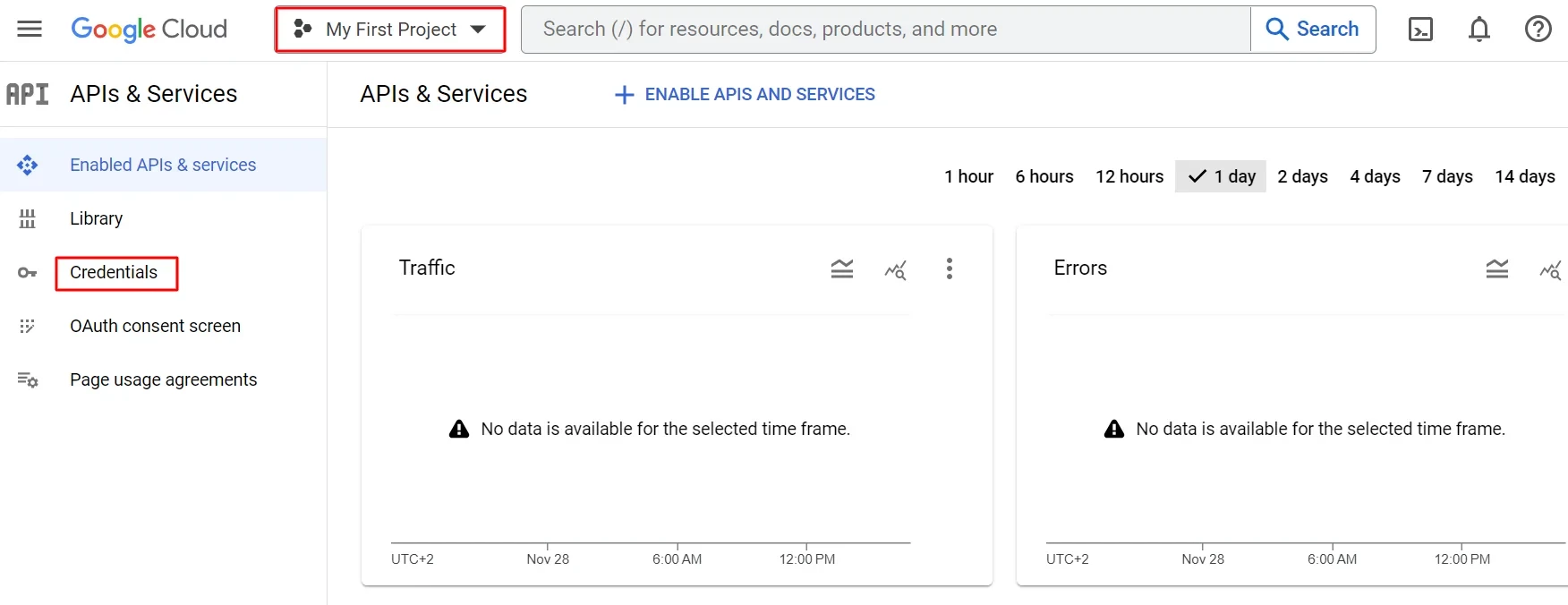
3. Click Create credentials → Service account.
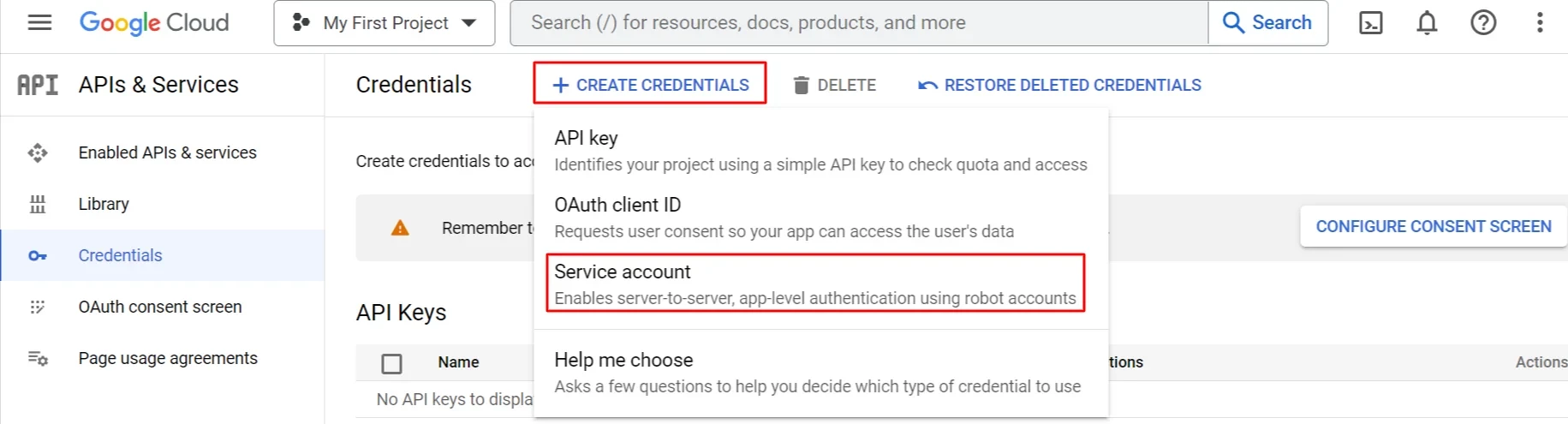
4. Enter a service account name and click the Create and continue button.
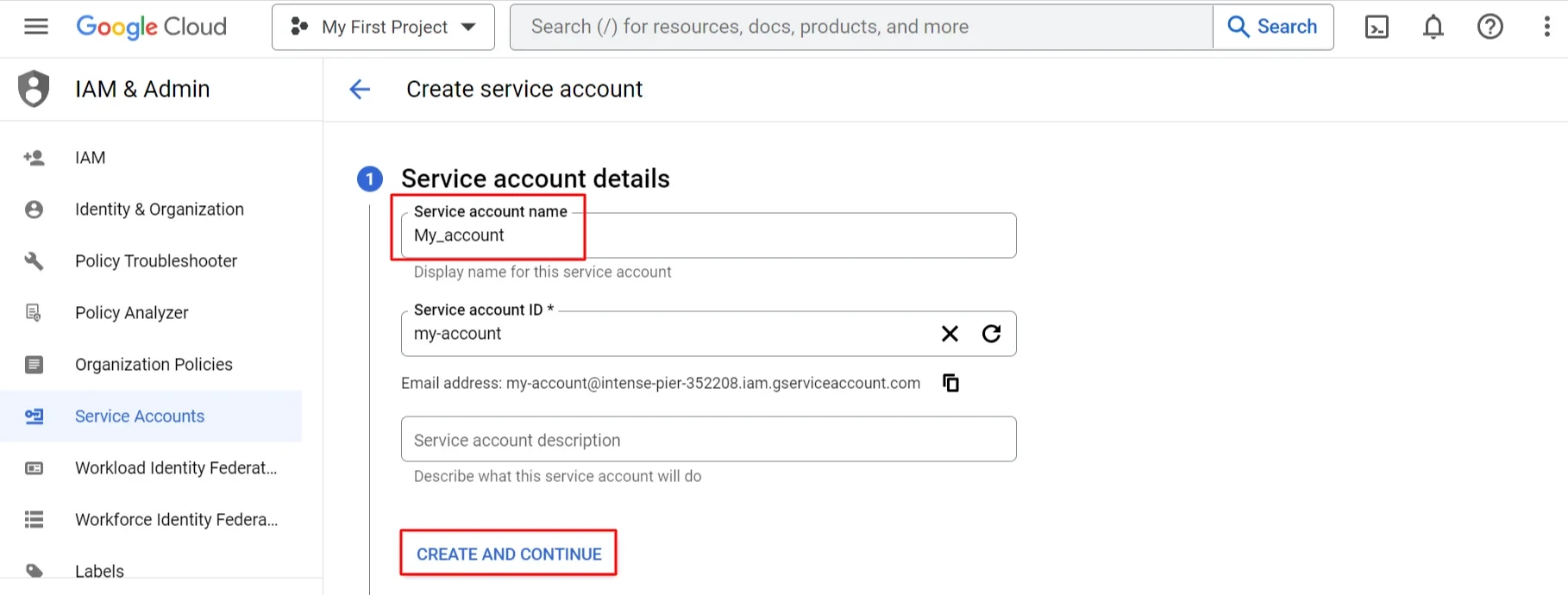
5. Select BigQuery Admin role, click Continue → Done.
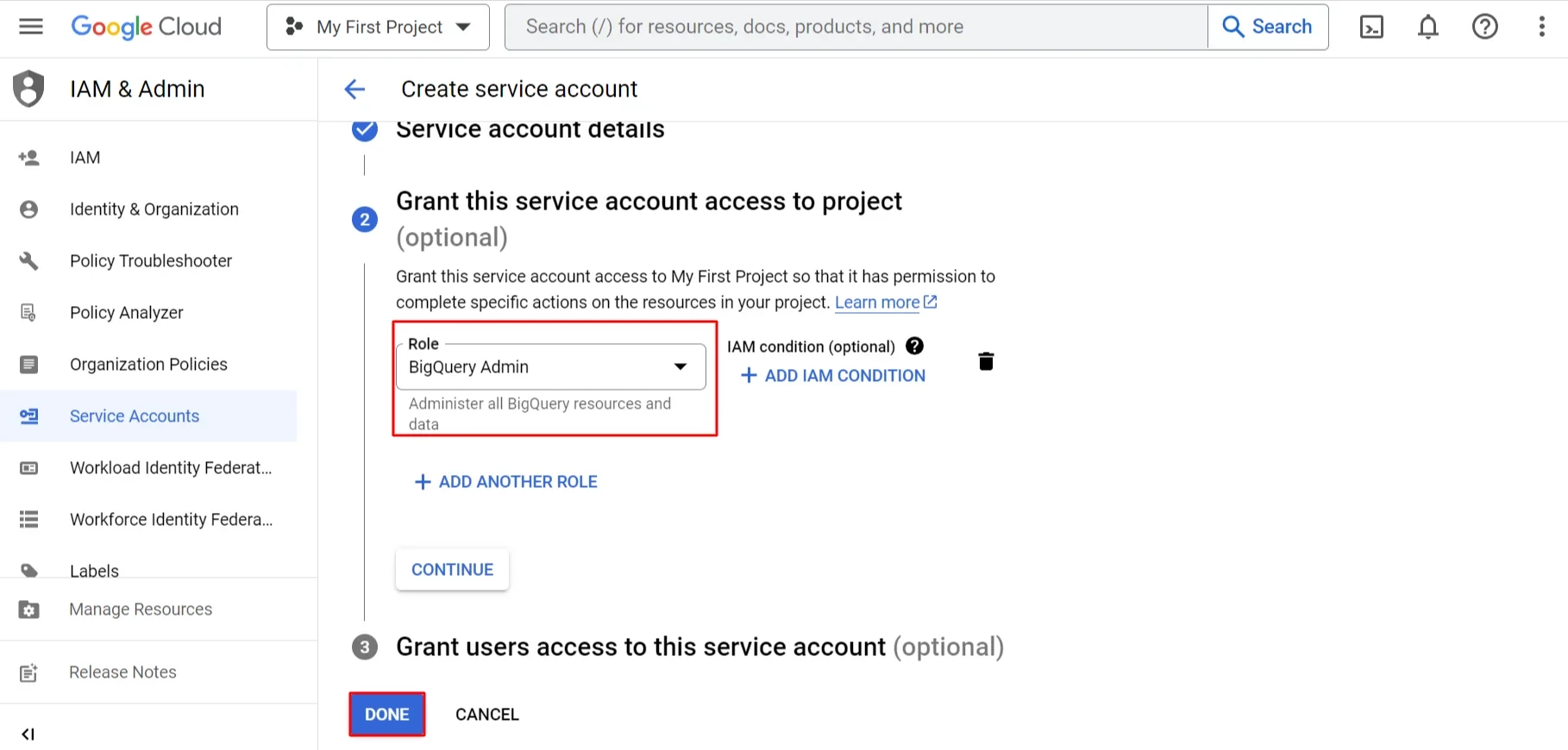
6. Click the link Manage service accounts on the main page of the Credentials section.
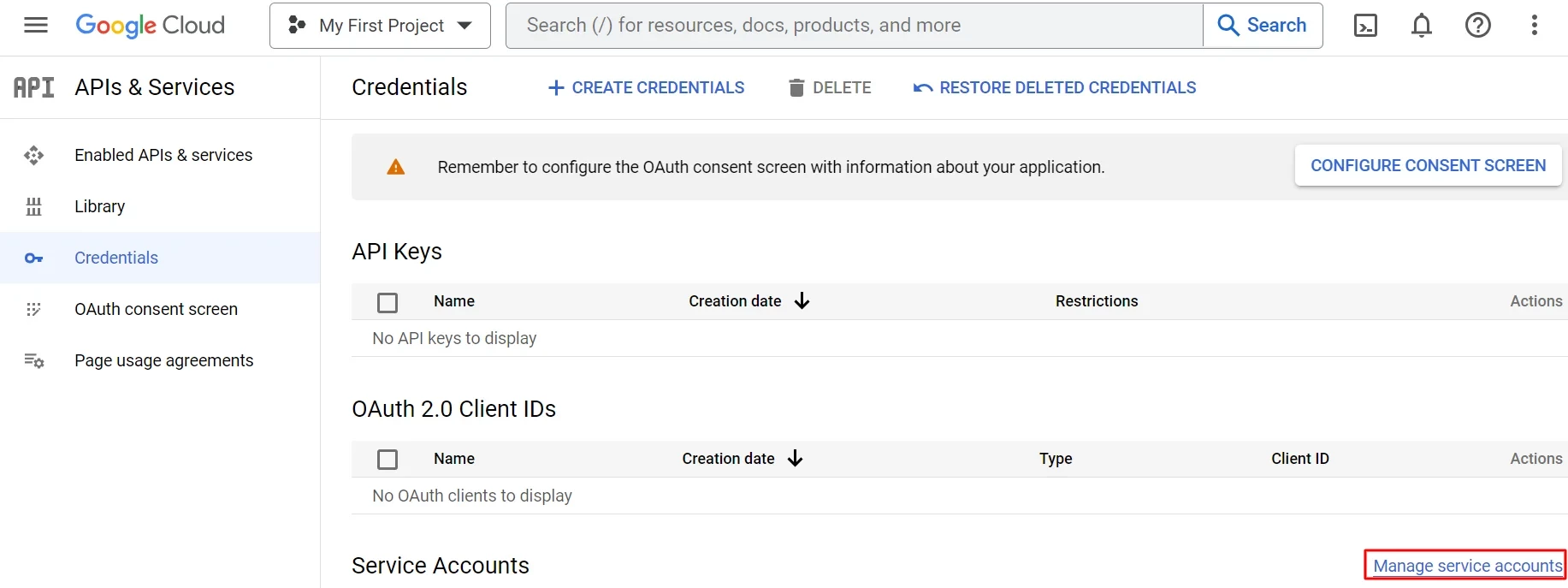
7. Click on the three dots opposite created account and select the option Manage keys.
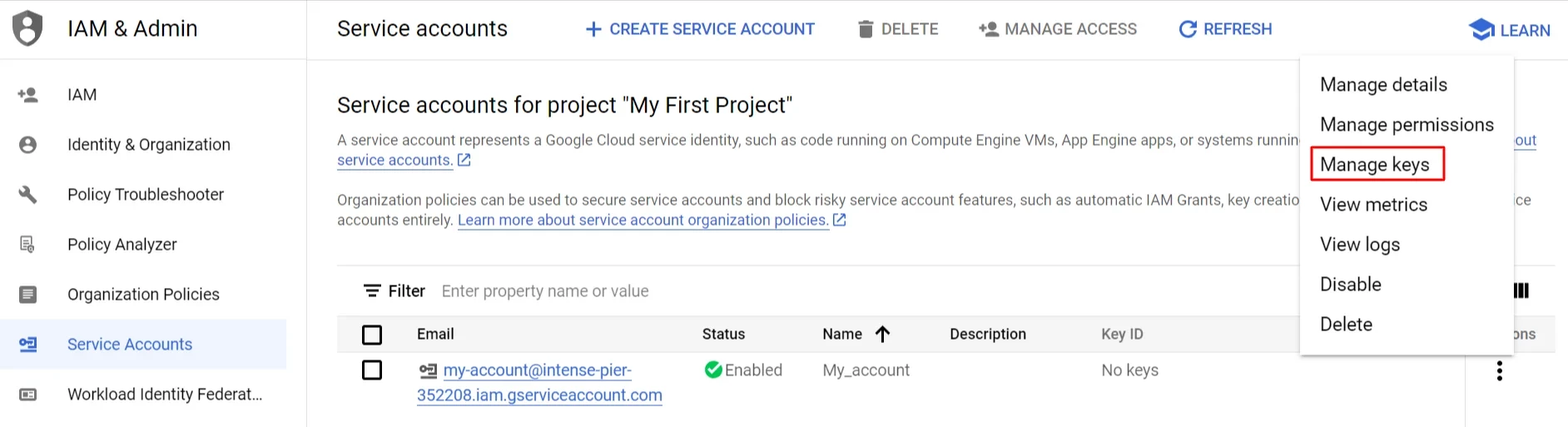
8. Click on the Add key button and select Create new key option in Keys section.
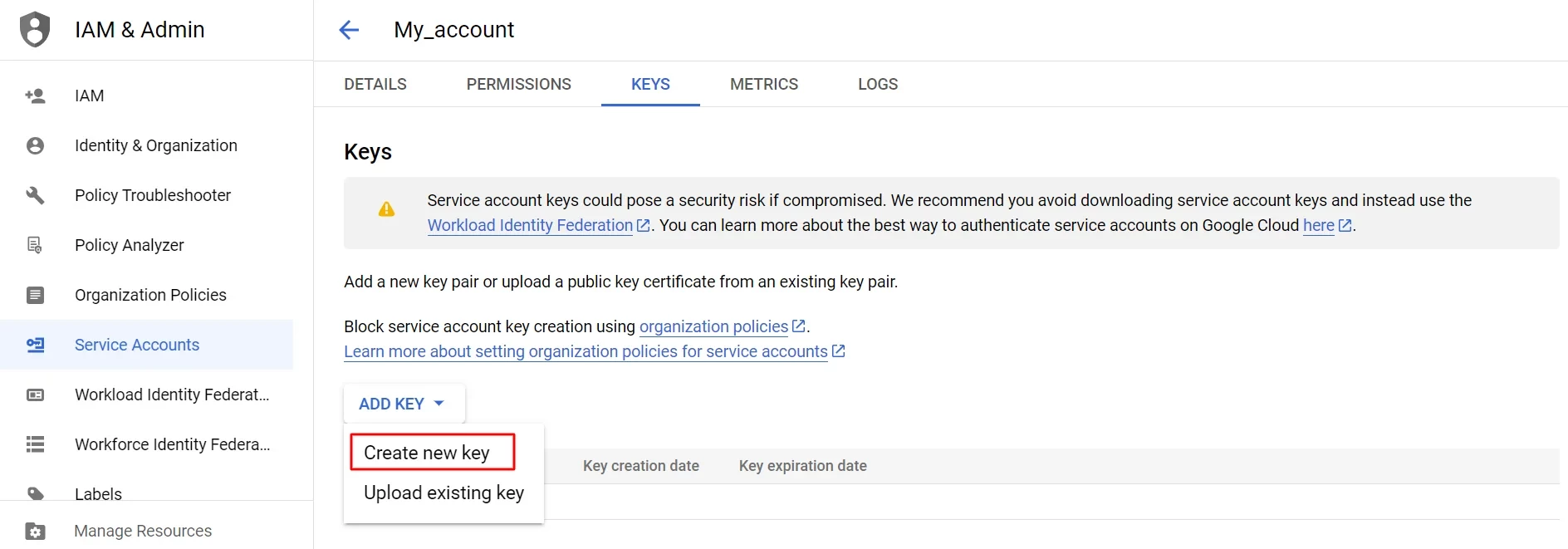
9. Select JSON key type and click Create.
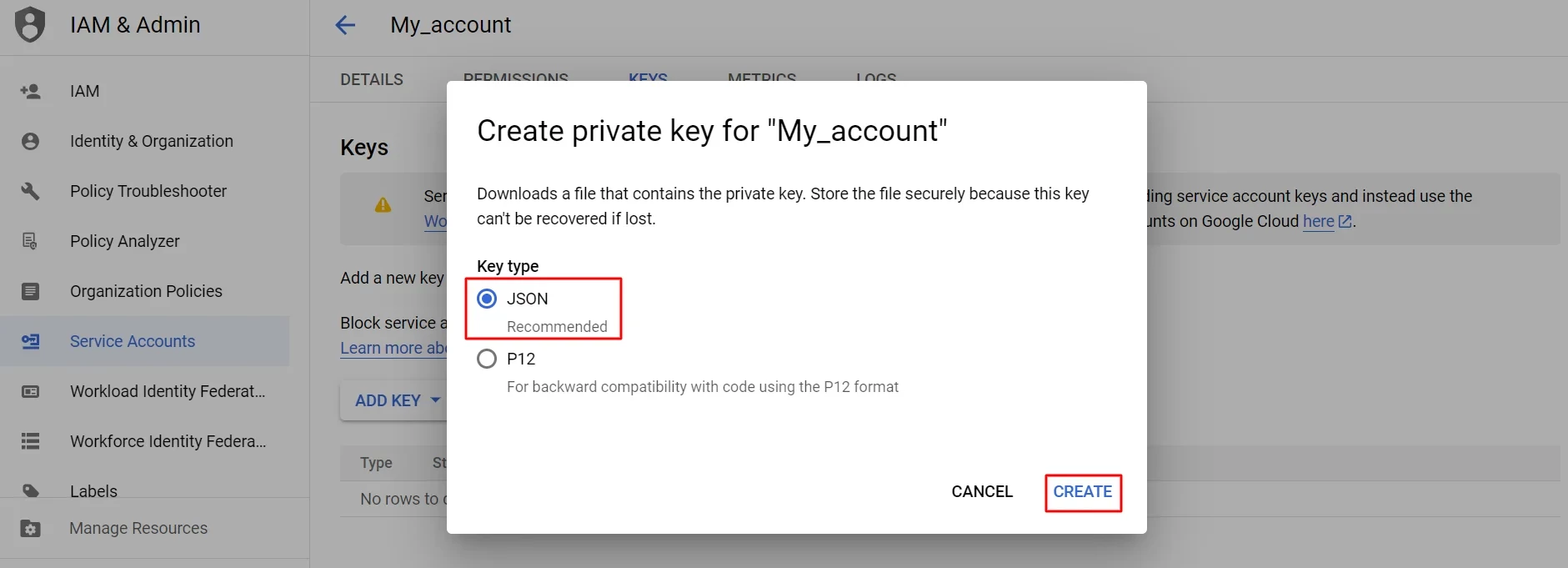
10. The browser will automatically download the key to the download folder.
Setting up BigQuery Connector
Go to your profile → Settings → Connectors → and select Connect BigQuery.
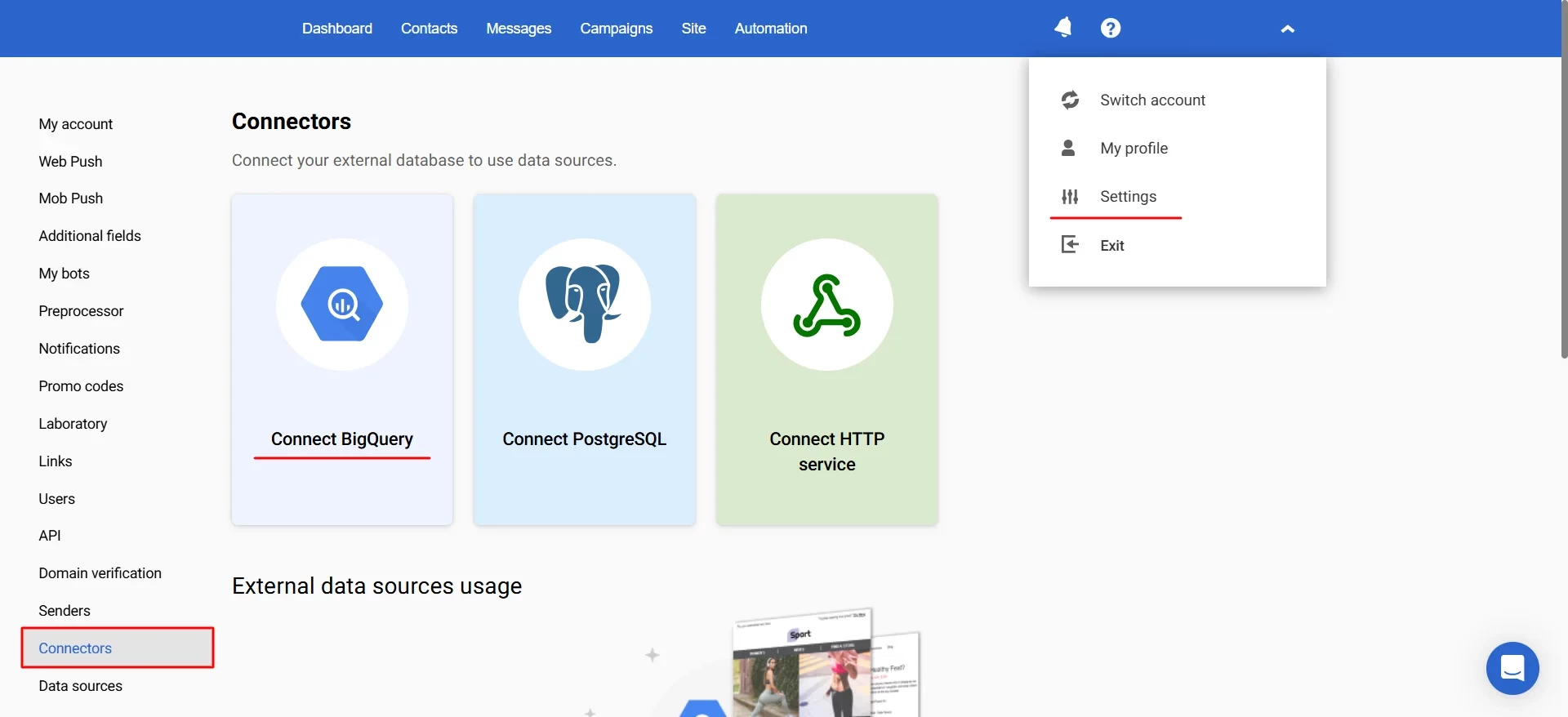
Create connector:
1. Fill in the Name field.
2. Upload the key file.
3. Click Validate connection to test whether the authorization data is correct. You will see the notification if the connection is successful or not. If the connection fails, check the entered data and contact your system administrator if needed.
4. Set unique contact field: select a table column that contains a unique contact key and Yespo's unique contact key. They should match.
5. Click Save.
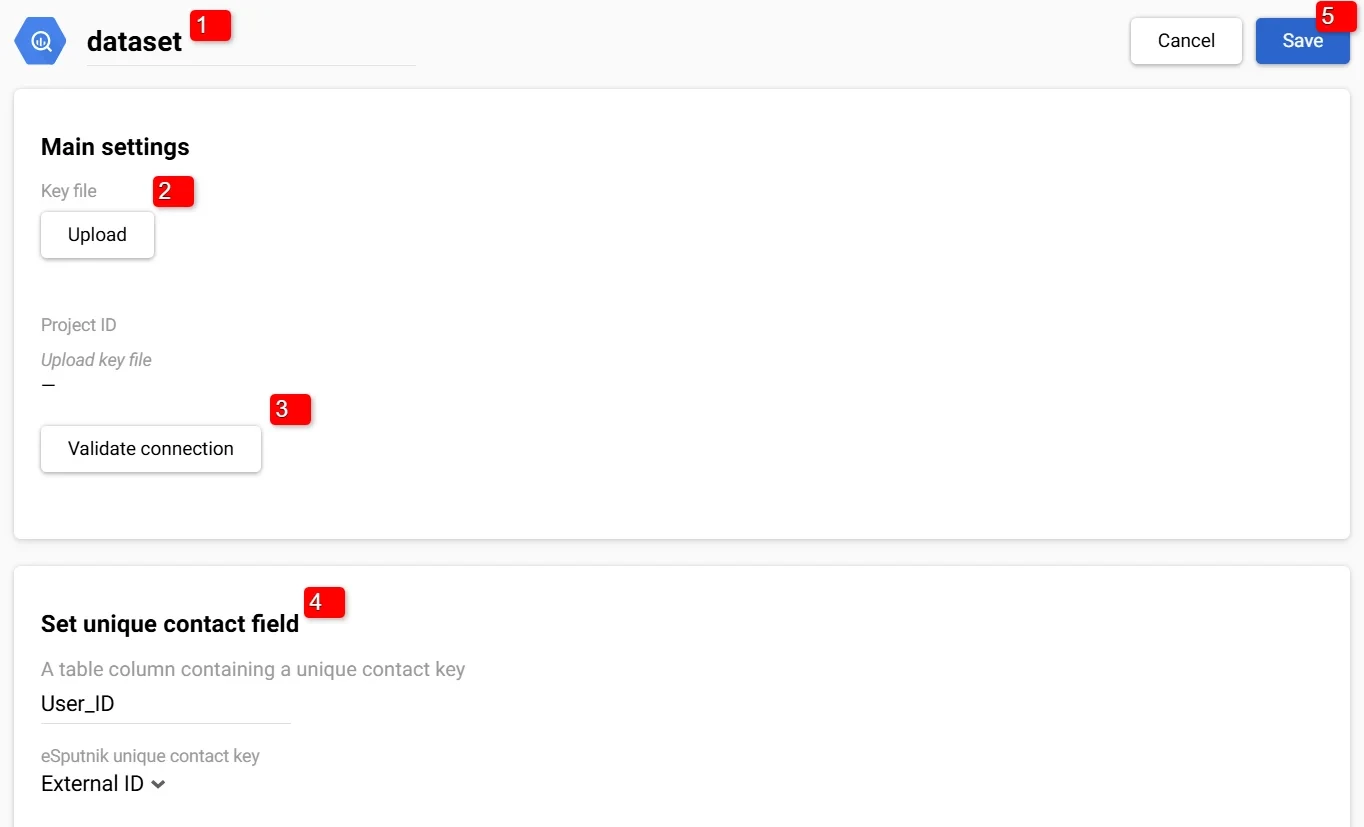
You will see created connector in Settings → Connectors. Click the tab with its name to edit the connector’s parameters.
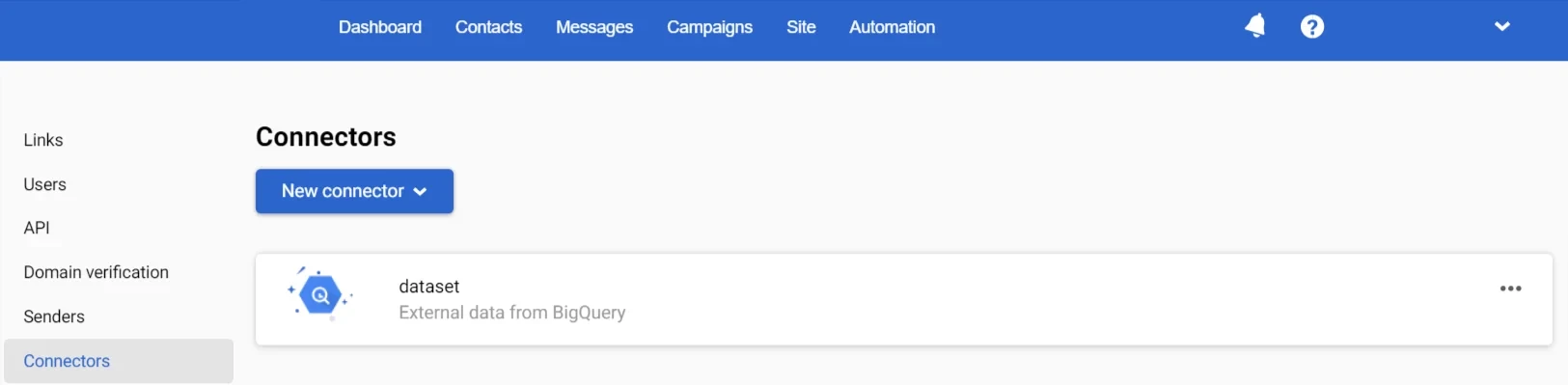
Now, you can use it for exporting Yespo’s data and for importing data from BigQuery.
Updated 2 months ago
