API Key Usage
Create an API key to set up integration with your eSputnik account.
eSputnik API supports Basic HTTP Access Authentication method using an API key.
The key provides access to the data in your eSputnik account, so it must be protected from unauthorized access.
To access your account:
- enter any value in Username.
- enter your API key in Password.
An example of authorization with an API key for Postman:
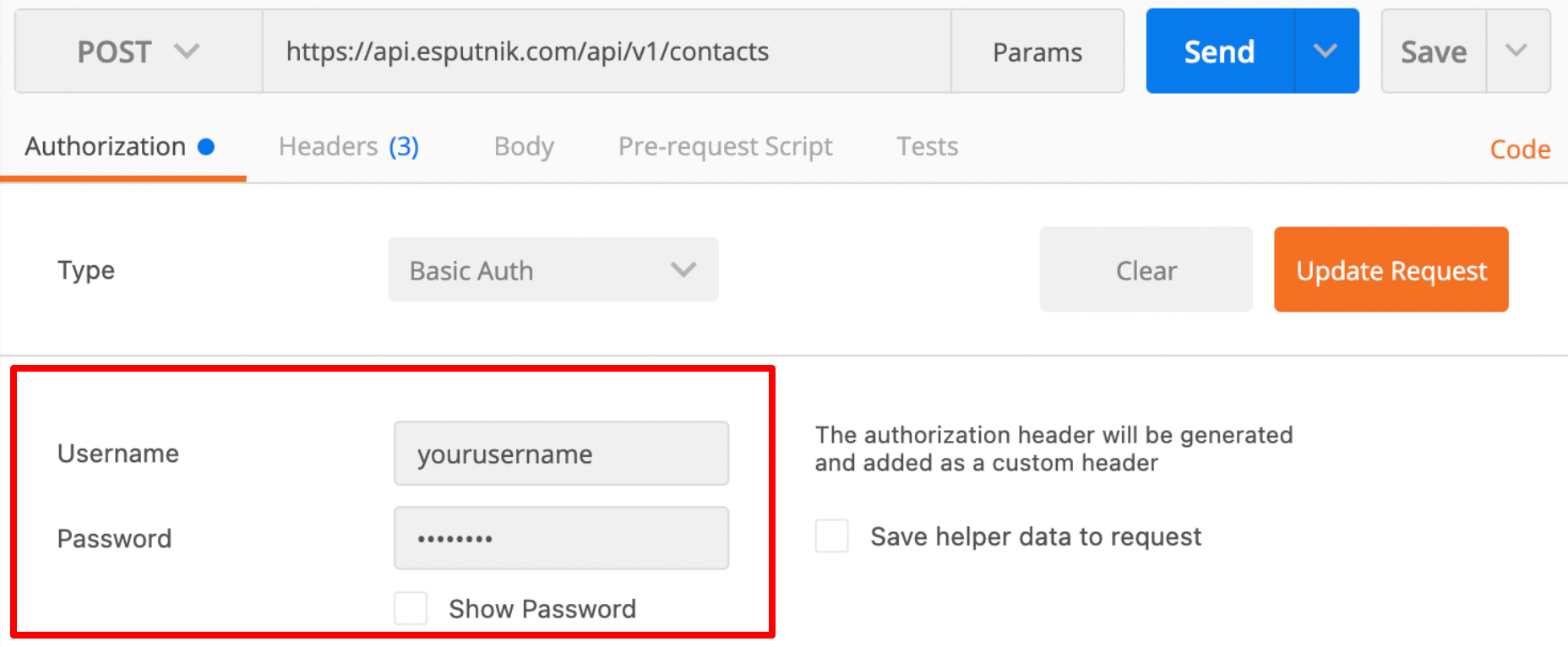
Creating a Key
To generate an API key:
-
Go to your profile → Settings → API.
-
Click New key.
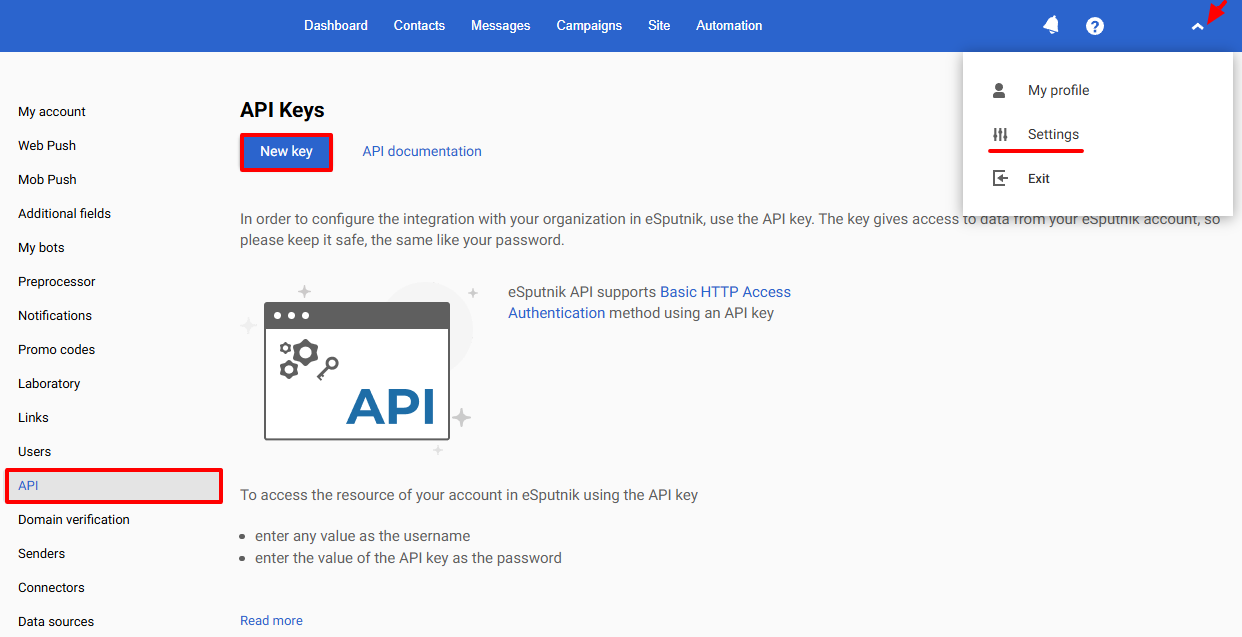
-
In Description, enter the name of an application or a site, where you want to use the key to access your eSputnik account.
-
Open the dropdown menu and select the access rights for the API key.
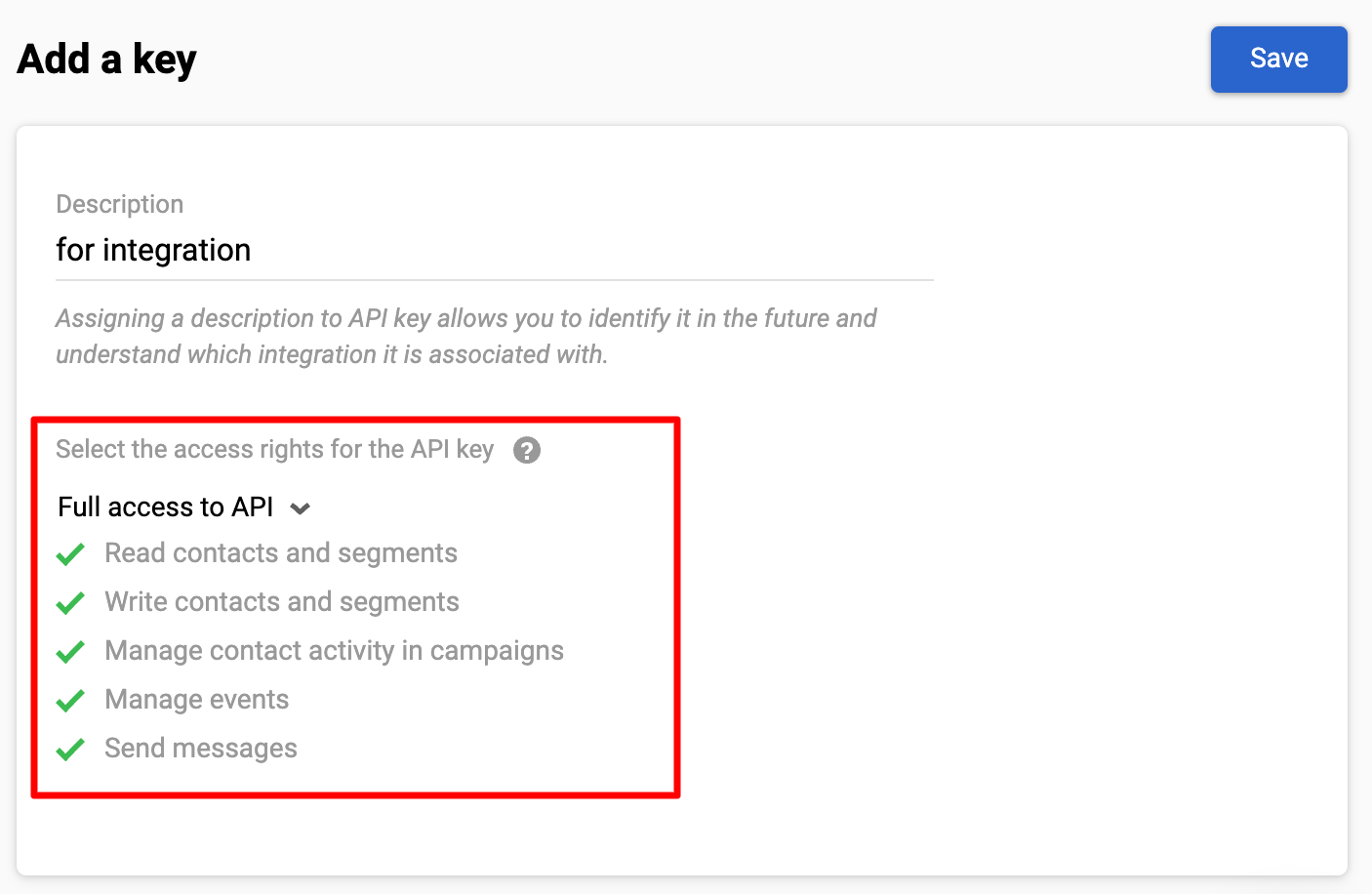
The access rules apply to all method versions (/v1, / v2, etc.) unless otherwise specified.
- To set up several integrations, create a key for each. You can create several keys with different access rights for the same account.
You can find all the API keys in the API tab. Each key shows the following information:
A. Key number
B. Who created
C. Creation date and time
D. Accesses rights
E. Key description
F. Key status (enabled/disabled)
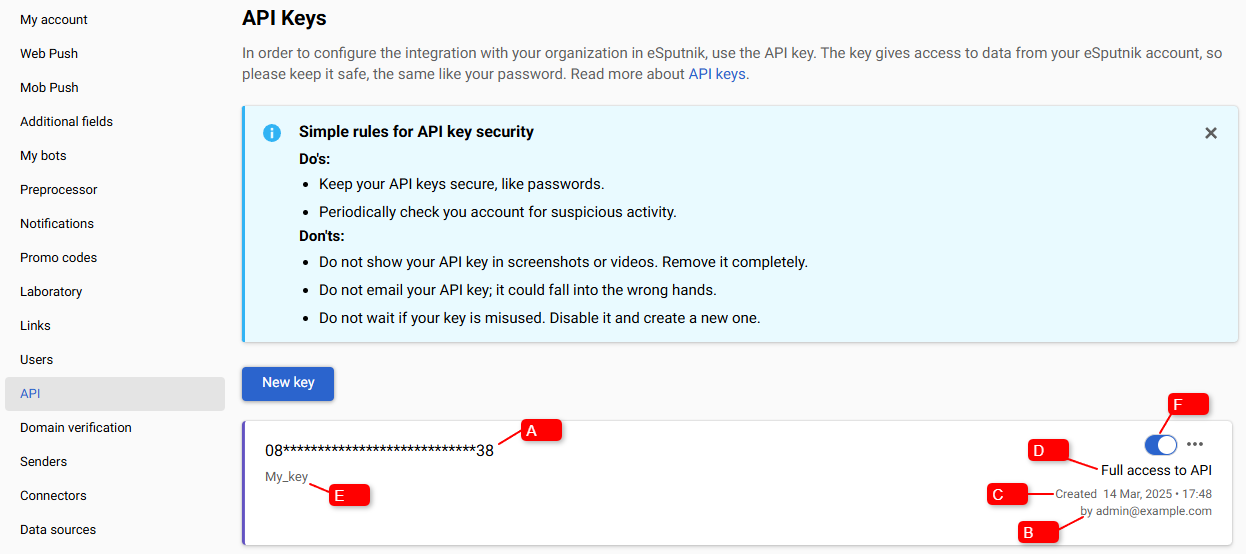
Access Rights
Access to eSputnik resources through an API key is set up at the key creation stage.
You can give full access to all eSputnik API resources and methods by choosing Full access to API. Or you can limit access rights by choosing:
- “Access to events”
- “Access to events and contacts”
- “Access to events and contacts” (adding/updating)
- "Access to messages"
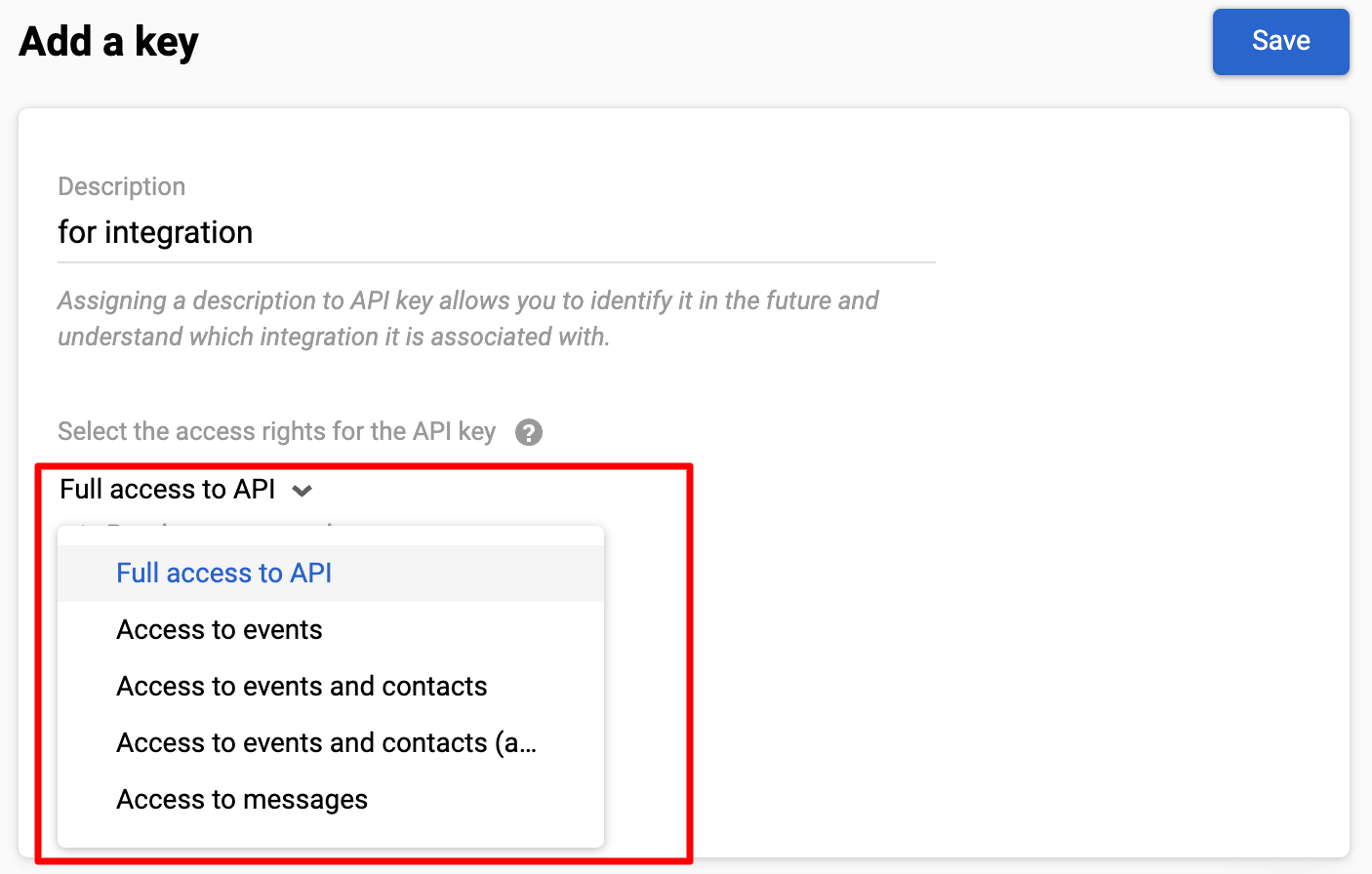
Copying a Key
To copy your key:
- Point to your key number to display the Copy icon.
- Click Copy.
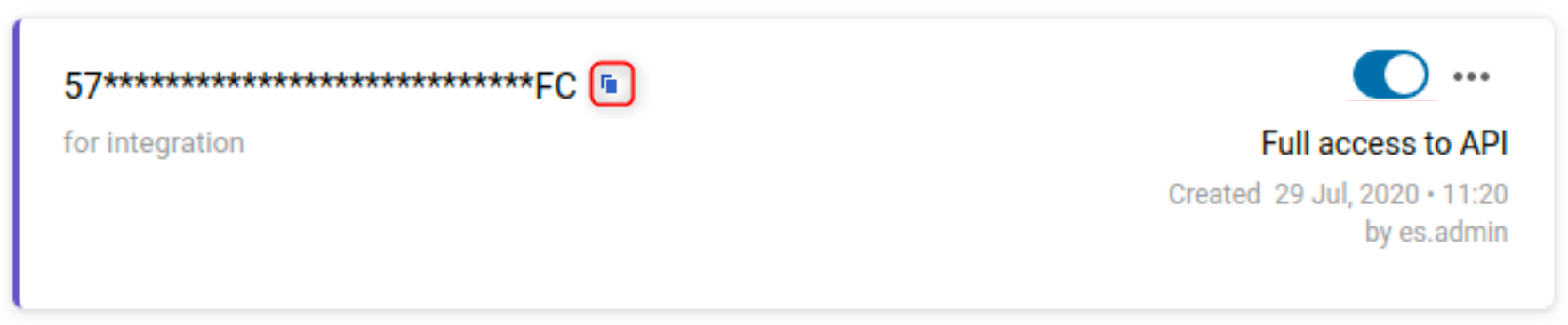
Enabling or Disabling a Key
When you create your key, it becomes enabled by default.
To disable your key:
- Click the toggle switch on the right side of your key.
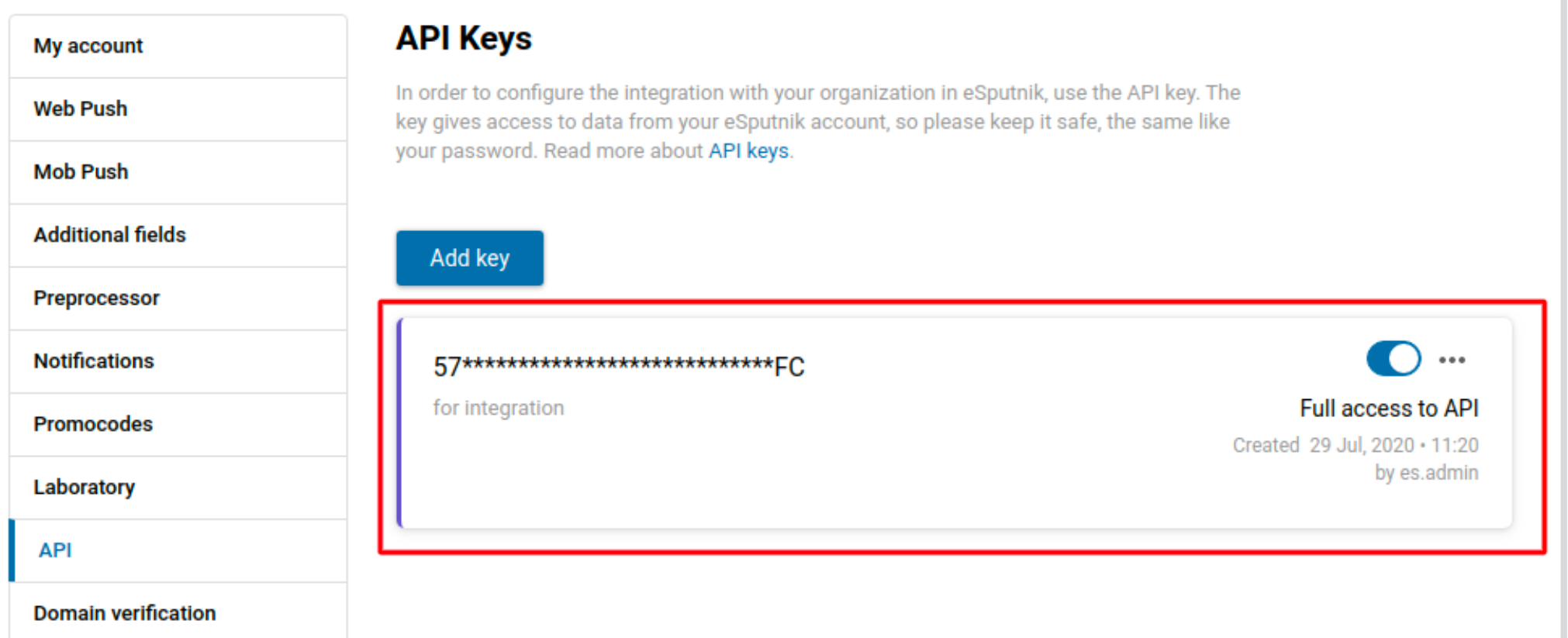
- Click yes on the pop-up window.
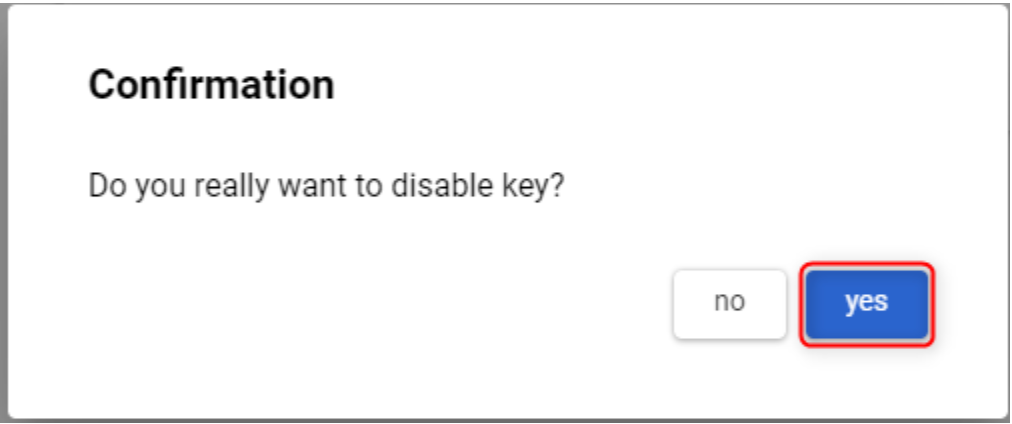
Your key becomes disabled. The system blocks access to the API for this key.
If you don’t use a key for 90 days, it is disabled automatically.
Editing a Key
To edit your key:
- Click the Options menu (...) on the right.
- Select Edit from the list.
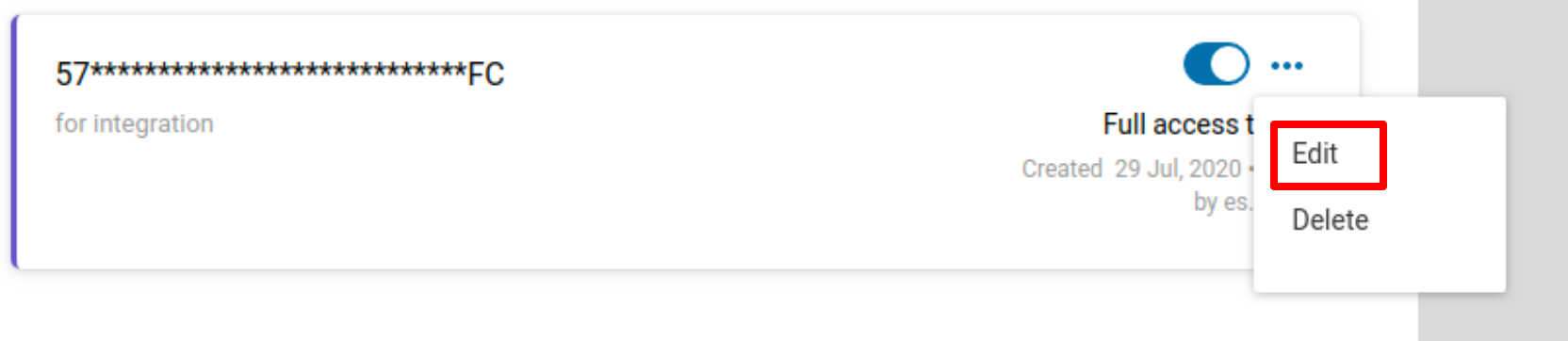
- Edit your description and/or access rights and click Save.
Your key settings update.
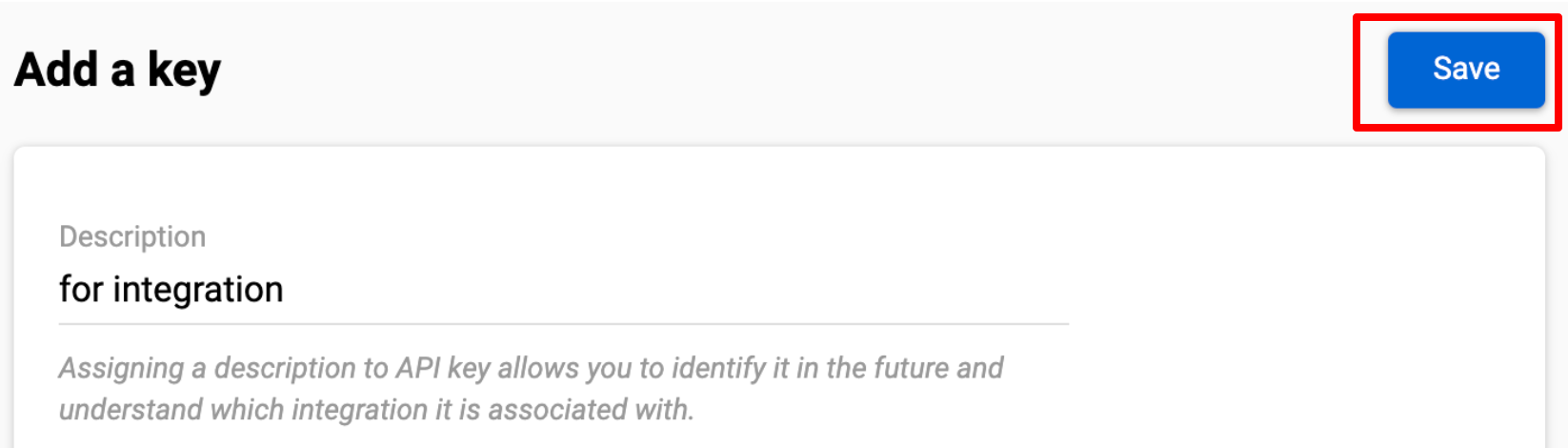
Deleting a Key
If a key is compromised, you can permanently delete it and create a new one for that application or site.
To delete a key:
- Click the Options menu (...) on the right.
- Select Delete from the list.
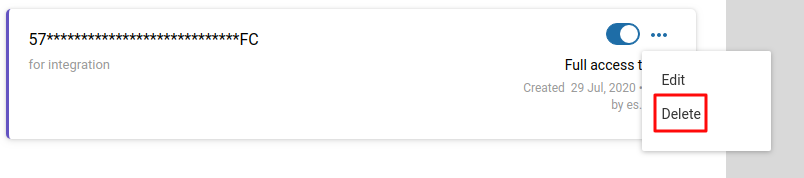
- Click yes to confirm.
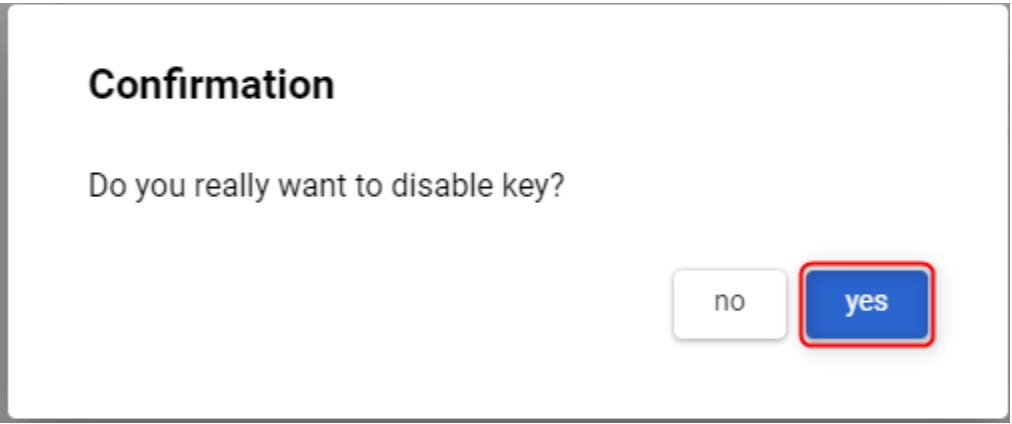
The deleted key is removed from the list of API keys.
Rules for API Key Security
The API keys provide access to all the data of your eSputnik account. Follow the rules below when working with API keys.
Important
Do's:
- Keep your API keys secure, like passwords.
- Periodically check you account for suspicious activity.
Don'ts:
- Do not show your API key in screenshots or videos. Remove it completely.
- Do not email your API key; it could fall into the wrong hands.
- Do not wait if your key is misused. Disable it and create a new one.