16 January 2020
12418
7 min
4.56
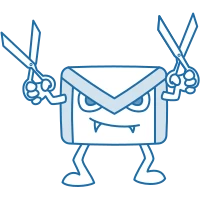
Why Gmail Clips Your Emails and How to Avoid It
How much time on average do you spend creating a single email? A beautiful, informative and rather long one? We believe that quite a lot. Plus, count all that time you need to create segments, build a workflow, come up with a catchy subject line and finally launch the campaign. If you use a professional ESP with an adaptive email builder, the process is surely optimized, yet it’s a pity when your well-thought campaign gets clipped by an email client (read Gmail in this article).
Email Size Matters
Gmail clips emails (that is hides their full content) with a copy size larger than 102KB. Such limit is set to secure the proper management of the service server and avoid failures that may be caused by numerous large-sized emails. Emails with the hidden content include the phrase [Message clipped] and a View entire message link at the bottom of the message.
![[Message clipped] View entire message in Gmail emails View entire message in Gmail emails](https://cdn.yespo.io/photos/shares/Blog/article/Updated%20articles%20-%20EN/Why_Gmail_Clips_Your_Emails/message-clipped.webp)
That’s why the first thing to avoid clipping is to check the exact size of the email template before sending a campaign. Save the code as an HTML file, right-click it and check its Properties > Size.

In our system, the size of the email is indicated straight in the editor. In case the exceeds the size limit, there are provided certain recommendations.

Note. If you send via an ESP, make sure their system uses the right coding. For example, there are some services that still use ISO-8859-1 for HTML emails, although this coding can cause email clipping, even for emails that weigh less than 102KB.

Our CDP, as well as Gmail API, uses UTF-8 by default to ensure proper campaign display.

To check the code, send a test email to your email address, open it, click More > Show original.

You’ll be forwarded to a new tab with the code, where you can find and check the charset value.
Download Time
The larger the email size, the longer it will take to download all the content. On average, a 30KB message is downloaded in 2 seconds, 60KB – in 3-4 seconds, etc. The longer the download time, the more likely it will be deleted by the recipient, especially when displayed on a mobile device where the download speed can be much slower.
Deliverability
Often overlooked by many, the email file size may determine whether the email gets to Inbox.
According to testing by Email on Acid, emails sized 15KB – 100KB successfully passed through spam filters, unlike emails sized 110KB – 650KB. Notably, when the file size exceeded 100KB, the number of spam filters that blocked the email remained the same.

Image Size and Email Code
The images themselves don’t add weight to the file size. Some resources warn that images above 20KB can be labeled as spam, while others suggest that images up to 50KB pass through spam filters. In our experience, the size of the image has no impact on the weight of the email, yet may affect the download speed. In the system, the image size limit is set to 2MB, but it’s better to stick to even smaller size. The lighter the image, the faster it would be uploaded, meaning people won’t have to waste their time waiting.
One more thing to note is that using too many images with minimum text is a signal for spam filters. It happens because spammers typically display information on large images instead of text as they can't be "read" by anti-spam programs. To avoid spam issues, keep the 60/40 ratio, where 60% is text, and 40% – images.
We Deliver to Inboxes
Why Even Minor Clipping Is Bad
1. Visual damage. The design layout (on which you’ve might been working for a while) won’t be displayed as intended.
2. Content damage. People won’t see part of content unless they click View entire message. However, few users pay attention to this link and are more likely to leave it unnoticed. This means they won’t be able to see some important information or click links and CTAs that also may be clipped. A footer with contacts and social media is typically the most affected section.
3. Hidden unsubscribe link. People willing to unsubscribe won’t see the corresponding link and may report your message as Spam. Gmail can assist brands with a good sender reputation by offering to unsubscribe when users click Spam. But if your campaign exceeds 0.2% spam rate, your sender reputation can be severely affected.
4. Analytics damage. The tracking code (usually placed at the bottom of the email) will be disabled. This means you won't be able to accurately track the number of subscribers who have opened your campaign.
5. AMP damage. In emails that exceed 103KB, only HTML part will be displayed; any AMP elements (accordion, carousel, checkbox, etc.) will be clipped off the copy.
How To Avoid Gmail Clipping
Apart from visible elements – text, images, video, CTA, etc. – there are many other factors that contribute to the email size:
- Text version of the email. A text version is added alongside HTML so that users of the email clients that don’t support HTML can see the content.
- Tags, HTML attributes, and CSS code.
- Duplicate code. For example, when you save an email template and later edit certain elements, additional span values may appear:

- Digital signature.

- Double spaces and line breaks.

- Text copied from external sources. In most cases, this adds extra code which may distort the layout.
- Media queries for responsiveness. This improves the email display on devices with different form factor but enlarges the code.
So what can we do to ensure the recipients would the full email without hidden parts?
Improve Content Quality
- Build templates that don't exceed 102KB.
- Add only important information. Give a link to the data that can be found on the website: product description, detailed reviews, testimonials, etc.
- Don't try to include all your offers in one campaign. Instead, create a series of emails and send to corresponding segments.
- Don't send emails with the same subject line. Gmail usually combines such emails into one series, increasing the email weight.
Get Smart with Code
- Delete comments, double spaces, and line breaks from the template. Don't use shortened URLs.
- Use minimum structures and containers. Add the basic structures – header, body, and footer – and then include the necessary modules. This shortens the code and allows to create rather long emails.

- Avoid style attributes. Create a layout for the entire email and try not to edit separate elements.
- Compress HTML with special services: htmlcompressor.com, minifycode.com, etc.
- Run tests. Before launching a campaign, send a test email to your Gmail account and check the layout.
Final Word
The best way to keep Gmail emails from being clipped is to create compressed emails with the relevant content that suits your target audience and doesn't take extra space. Make sure you check the size before sending, and remember that there are multiple factors that can enlarge your emails – from poorly optimized content to messy code.
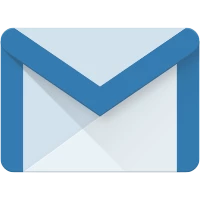
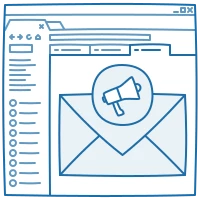
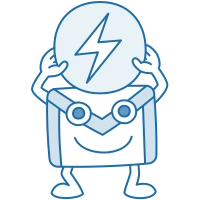
Login: