30 July 2024
37595
14 min
5.00
.webp)
How to Create an Email Footer: Design Best Practices and Examples
The design of email marketing campaigns comes in many shapes and forms: plain text, off-grid layouts, clear structures, minimalism, photo collages, video focus, animations, etc. But whatever the design of your emails, they most likely include a footer. That’s why, in this article, we will look at email footer examples and best design practices that you can use for your email campaigns.
What Is an Email Footer?
Let’s start by discovering what an email footer is and what essential elements it usually includes. A footer is the last block of the marketing email. Although there is no fixed list of required footer elements, their presence in an email design allows us to classify footers into different categories:
- Contact information email footer: This type of footer includes your company's contact information, such as your physical address, phone number, email address, and social media profiles.
- Unsubscribe email footer: As the name suggests, it includes a link or button that allows subscribers to opt-out of receiving your emails. Moreover, any email footer template you use should contain such a link, since this is one of the core requirements for maintaining high deliverability.
- Legal email footer: A legal footer includes legal disclaimers, terms and conditions, and privacy policies that are relevant to your email content and your business.
- Social email footer: In this type of email footer, you can add social media icons and encourage your subscribers to stay in touch with your brand on social networks.
- Promotional email footer: Usually, when sending promotional emails, companies add a promotional email footer at the end to let readers quickly review the email content and use a discount or jump to a sale, for example.
Some other typical elements of a professional email footer usually include:
- Company logo;
- Copyright mark;
- Details of an offer;
- Preference adjustment;
- View in browser;
- Find us on map;
- Forward to a friend;
- Rate this email;
- Explanation why you receive this email, etc.
There are numerous ways to organize this information within a template, and it’s up to you to choose what you prefer. The main requirement will be the same for any design: a footer should be clear, consistent and easy to read and navigate. Additionally, all links you provide should definitely lead to the corresponding pages. Here are two good email footer examples:

What Is an Email Signature?
Email footers of cold emails, plain-text emails, business emails, or emails written on behalf of a person rather than a company are called email signatures. They’re typically smaller in size and volume and include information on the sender:
- Name;
- Photo;
- Position and company;
- Company logo;
- Contacts.
In business emails, especially B2B emails, email signatures provide the important info on the sender and give you the idea of who’s trying to reach you. When it comes to automated emails, personalized email signatures make them look less automated and more human-like.
Sometimes a signature can be part of the email body and is followed by a standard footer.

All tools you need to create and send automated mass and transactional emails
How to Make Email Footer - Footer Design Best Practices
Below are some of the best practices and email footer examples you are welcome to leverage.
Include Basic Info
As you’ve hopefully read in the first section, a footer is better to include such info as contacts, social media icons, unsubscribe link, and a legal link. If you send emails to GDPR-regulated countries (mostly in the EU), you need to explain why you’re sending the email.

Stick to a Clear Structure and Hierarchy
Each new logical section should be placed in a separate container or separated from the previous text with enough white space. Don’t make too big paragraphs and sentences and keep your graphic elements simple unless a sophisticated design is part of the overall concept of the particular campaign.
When you need to squeeze extensive info into a limited space, consider using dividers. They help fit big content into a small area without making it look messy.
One possible email footer example includes using a vertical bar or other glyph dividers to separate pieces of text on the same line. This improves readability and helps save space. The technique mostly applies to email signatures, but some email footers can benefit from it as well.

Make Links Easy to Spot
Any clickable link, especially an unsubscribe link, should be highlighted in color or underlined. The user should be able to quickly find it. First, it improves email usability and accessibility.
Second, if it’s light gray and is incorporated in a long wall of text or disclaimer, those willing to unsubscribe from you will rather click Spam than waste time making it through text volumes.
As for another email footer example, you can organize links against a contrasting background so that they easily catch the eye.

Add Extra Useful Links
Include any links that you believe can improve your users’ reading experience. Typically, these are:
- Preference update;
- View in a browser link;
- Referral link;
- Store locator;
- My account;
- Legal requirements;
- FAQ.
The purpose of the “View in a browser” link is to open the email in a new browser window in case it can’t upload properly or is clipped by an email client. So if the user sees a distorted layout, they may not want to scroll down looking for a solution to fix it. A View in browser placed above the fold would be more preferable.

Specify Details or Restrictions on the Offer
If you’re sending an offer that’s valid under certain conditions or has an expiration time, you need to add the explanatory details. Some marketers place them under each corresponding section, but typically all conditions are placed in the footer.
Try not to make too complicated rules. If a discount has too many conditions, it’s no longer a discount but a headache. People often skip it and then abandon their carts after finding out that their promo code is applied to a certain product category or can’t be used for online orders.

Add a Menu
An email menu can be of two types: the menu of the website and the menu of the email itself (built with anchor links). The last option is less often and is used in long emails to let users avoid long scrolling and jump straight to the necessary section.
Most designers prefer to include menus at the top. Others like to add them to the footer, like on the email footer example below. Some do both but with different categories.
I think putting a menu on the footer isn’t a bad idea. After the user scrolls down the copy and decides your offer is interesting and they want to visit your site, a bottom menu allows do it without scrolling all the way up.
What’s more, a footer menu has more options for customization as you can experiment with the grid, colors, and icons.

Add Your Logo
A corporate logo is added to the footer for the same reason it’s added to any other section which is to build brand recognition. When users see your logo after reading quality content, they often subconsciously establish a connection between the good content and your company.
Personally I would recommend adding it when you have a simple text-based footer without extra graphic elements, symbols, or emoji. Your logo should be the main visual focus, as in this example of an email footer.

Include Your Achievements
A mention of your awards and other achievements serves as social proof that your company is trusted and preferred by other users. Some brands, especially B2B, like to include partners and collaborators to show they have wide networking and a reputation for professional service.

Add Download Buttons for Apps
If you have a mobile app, add corresponding CTAs offering to download it. While your old customers already know you, new subscribers can be unaware of all the platforms you operate on. Adding links to the app in the footer can encourage downloads, and I bet the email footer example below works well for this goal.

Ask to Rate the Email
Email marketers struggle a lot to deliver useful and interesting content to their subscribers. In most cases, a high open rate and click rate are good indicators that you’re on the right path.
However, if you feel they’re not enough to assess the subscriber engagement and determine whether you’re sending worthy stuff, ask people directly. Add a scoring system to the footer and ask users to rate your emails.
Make sure your feedback system is easy and involves simple answers like yes or no. If you offer to select an option, it’s better to stick to two or three variants, like in the email footer example below.

Credit Copy Contributors
For most news digests, it’s considered a good style to mention copy authors in the footer. If you send newsletters that include copy pieces written by different people, don’t forget to include their names as well.

Use a Contrast Background
You can apply different types of background (color or image) to a footer stripe or structure or separate containers within it. This helps organize content better and visually divide parts of one logical block. You can use one color for the entire footer or different colors for each structure.
The thing to remember is that if you use an image background, back it up with an alternative equivalent color in case email images fail to upload for any reason. This way, your footer won’t end up with white words against a white background, and the email will more or less follow the designed concept.

Add a Personal Touch
Add anything you feel is separating you aside from other brands. It can be a fun image, a quote from the founders, a wish to have a good time, or a custom graphic element related to your product. Such little things make your emails look more human-like and make it feel like communicating with a friend rather than receiving automated messages. You are welcome to use the next email footer example for inspiration and further ideas.

How to Create an Email Footer in Our System
You can make use of any of the above practices to create an email signature in our email editor. From a simple footer design to more advanced options, our drag-and-drop editor offers multiple options for footer creation and editing.
- Use ready templates. You just pick the template that fits your current needs, edit it and fill in all blocks, including a footer, with the necessary content.

- Use your existing template. You can copy the HTML code of your whole corporate email or footer only to our code editor and use it for further campaigns.
- Save a footer stripe, structure, or container as a module and use it in all emails without creating it from the start. What’s more, you can set such a saved module as a synchronized module.
A synchronized module is a module in which information is automatically updated in all emails that contain this module, and you don’t need to edit manually each campaign. For example, you change the email address in contacts or add a new social media icon in one footer. If it’s synchronized, email addresses and social media buttons will be changed in all other synchronized email footers automatically. See how to create a synchronized module.
Easily create emails in a drag-and-drop editor
- Add custom icons of social media, chats and messengers. You can stick to the standard four of Facebook, Instagram, Twitter, and YouTube or add any other channel you’re using. Select one of the system designs or upload a custom one to create an original look. See how to add social media buttons to an email.
- Add custom fonts. You can add a custom font from Google Fonts or other sources to create an original style for your footer.
- Create a multilingual template. If you send messages in several languages, create unlimited versions within one template. You can switch between them in a click and see each new version in the same window. See how to create multilingual emails.

- Add a background image or color to a stripe, structure, or container. A contrasting background can help emphasize the most important information.
- Optimize for mobile. Mobile optimization means that your emails have a responsive layout that is displayed as intended on both mobile and desktop. If you use a multi-column grid for the footer menu or icons, its elements will be placed above each other on the mobile. Responsiveness is enabled by default. You can disable it if needed.

A footer is a crucial part of your emails. While the body mainly explains why to choose your brand, the footer shows how to do it. The users see all important information about your company and pick the most suitable way for interaction. What’s more, a footer lets your brand’s personality shine by allowing you to include little customized elements that don’t fit the body but are totally ok at the bottom.
It’s also a way to say, “Thanks for reading our email. In case of any questions, feel free to reach us at these contacts. If you need quick access to the website, here are the links. And we also have an app to simplify the shopping experience. Take care!” So, don’t ignore email footers. Create them as thoughtfully as the rest of your campaigns.

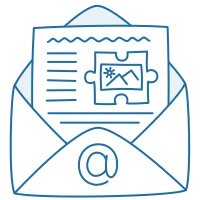
.webp)
Login: