22 November 2021
1716
5 min
0.00
.png)
Our platform's updates, October 2021
This time, most of the changes were made to creating subscription forms, updating report pages, and web tracking. Perhaps these are precisely the innovations that are essential for the effectiveness of your digital marketing.
You can find our September news here.
Forms Updates
There are two types of forms available to all users:
- Native forms, where you can create any design and form format (built-in, modal, or floating) in the builder from scratch.
- Integrated forms for choosing ready-made web forms on different platforms.

Updates apply to all types of forms. Let's consider each change separately.
Content settings in the form builder
-
Now you can add GIFs to the content.

-
More flexible component management: deletion, duplication and movement. Editing of elements is available only for the default language version. All changes will be automatically applied to the rest of the versions.

Actions after subscription
In Parameters → Action after subscription → Onboarding → Send welcome series through workflow, now you can choose only event types from the Subscribe/Unsubscribe category. This will allow not to pick over all the available events but to work only with the correct ones.

You can also activate the Only to new contacts switcher for welcome email or series. Thus, you won’t bother existing contacts or those who have accidentally resubmitted the form.

Linking welcome email
When setting up an integrated or native form, it's automatically assigned a Double Opt-in email:
- previously created in the account;
- basic from templates if there was no previously prepared one.

Display conditions
You can set display conditions for all types of forms. The following parameters are set by default, but you can change them while editing.

-
Display frequency:
- Do not limit.
- Only once.
- One per session.
- One time per...

-
When:
- Immediately.
- When conditions are met (% of the page read, time on site or page, etc.).

-
On which devices the form will be displayed:
- On all device types.
- On desktop.
- On mobile.

- On which pages the form will be displayed. You can set conditions by:
- URL, including UTM tags.
- CSS selector.

-
Form management via API:
- Show by clicking on an element on the website.
- Display using JavaScript.
When this condition is activated, the form won’t be displayed by default. It will appear only when the user clicks on the specified element or if you call it through JS, respectively.

Updates in Reports
Displaying strategies
If you are using annoyance level strategies, they will be shown in reports. By clicking on its name, the used strategy will open.

Detailing by platform
In mobile push campaign reports, now you can see on which OS the notification was opened:
- Android;
- iOS;
- Undefined.
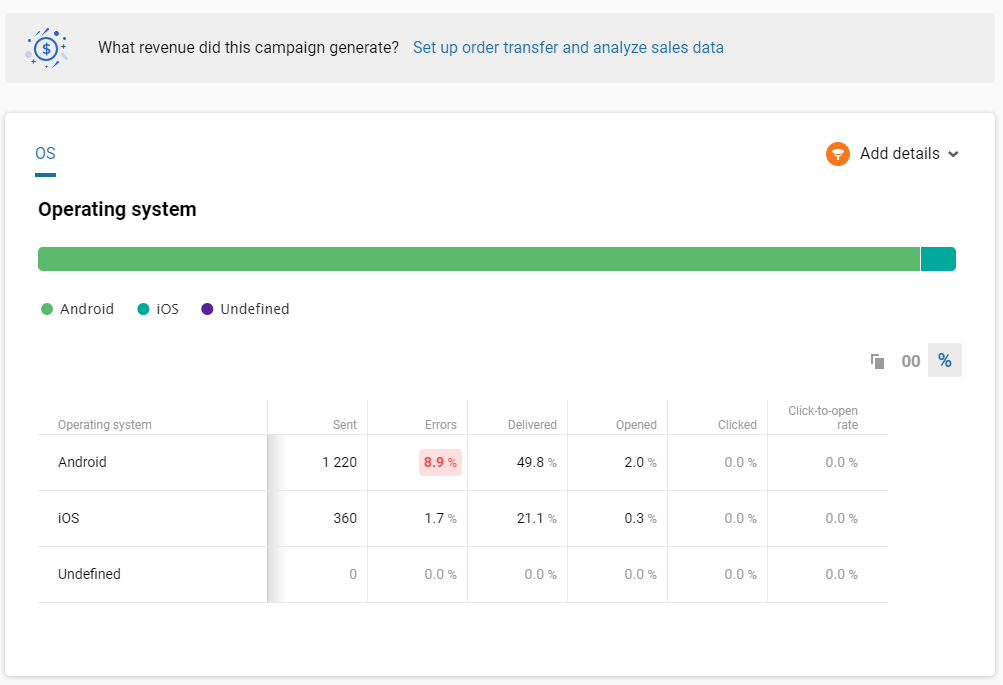
Period details
When filtering reports by period, now you can see the accurate time range. We've also added an option 7 previous days, which doesn’t take into account the current day.
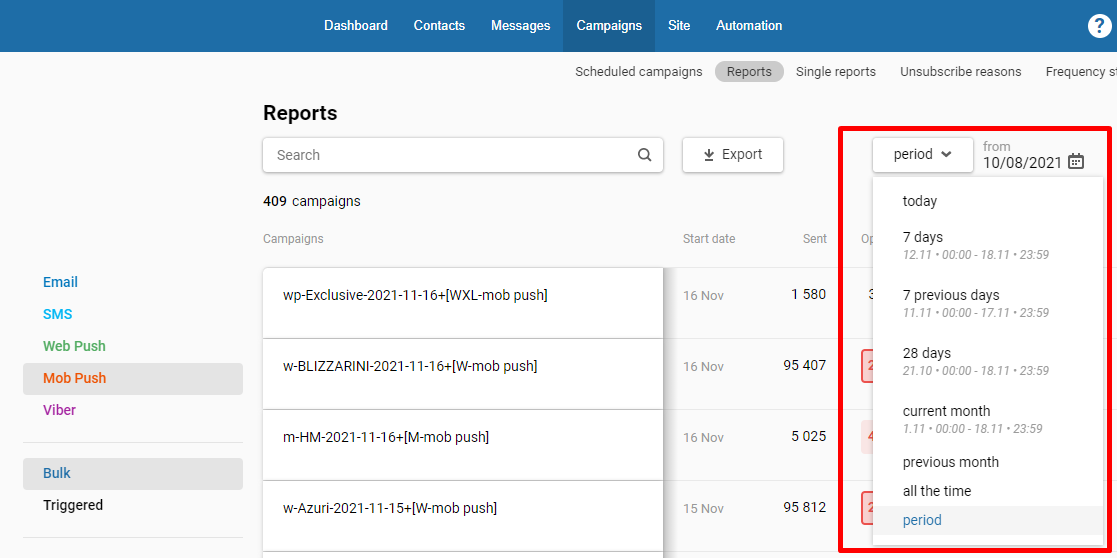
Other Updates
Parameters for web tracking
To track user behavior on the website and further transfer this data to the system, in addition to basic parameters (product ID, price, availability information, etc.), the event can be supplemented with any user data:
- old/new price,
- SKU,
- % of discount,
- brand etc.
Advanced event segmentation
New types of conditions for segmentation by events:
- Order number.
- Order items count.
- Orders total price.
They can be used for events:
- Online orders.
- Offline orders.
Operators available for constructing conditions:
- equals,
- does not equal,
- greater than,
- less than.

Web push permission settings
Previously, you could only change the background of the prompt and buttons. Now you can also change the text color. This update is available for all types of notifications, except for Single Opt-in.

HTTP webhooks
Viewing webhook responses
You can view the HTTP response in the workflow launch history. If you need to find and fix an error,
- go to the history of completed workflows;
- find trace_check and click Request details;
- analyze what was sent, to which address and what response was received.

Testing in a workflow
To run a test, select only the event associated with the workflow. Details on the event to be sent will appear in the area below.

If there is no associated event, then you can specify the transfer of parameters manually.
To learn more about custom features, please email us or book a demo. If some features aren’t available for your account, please contact our support.